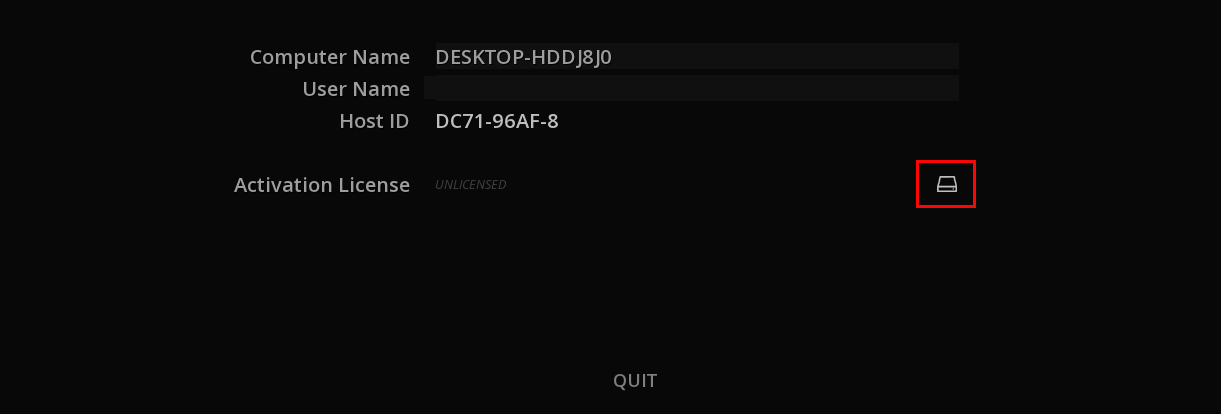
Install Software License

Once you have been provided with the license file, you first need to rename the file license.dat
- Copy the license file on a disk accessible by ICE Studio.
- Launch ICE Studio
- From the opening page, click on the Browse icon next to "Activation License"
- Browse your file directory to select the file and validate with OK
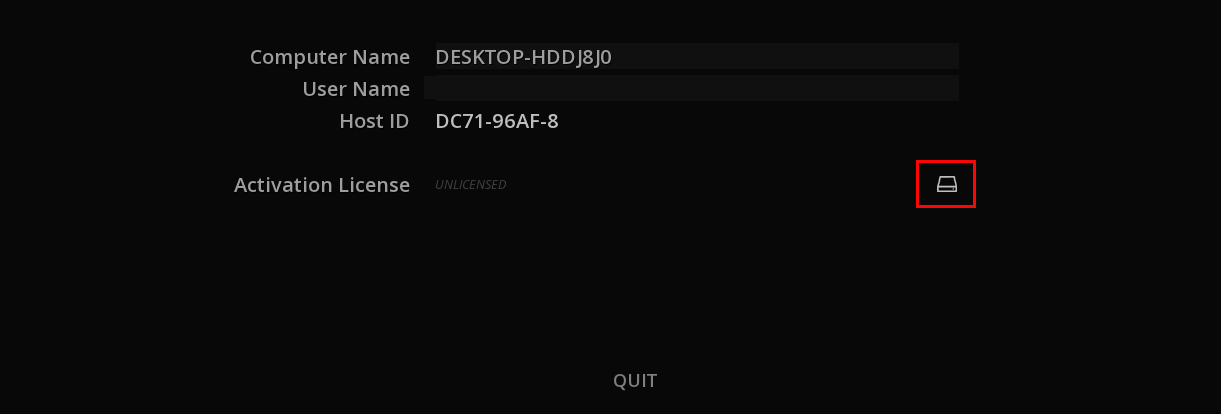
By default ICE browser filters the files to only display ".dat" files in order to ease the search:
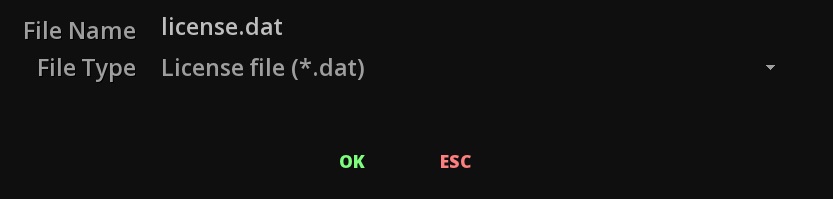
Once the License has been successfully installed, the License Status displays the type of license:

Related Articles
Install ICE Studio application
For installing ICE Studio, once you have downloaded the .exe file. double click on it launch the installer. Follow the instructions of the Set up wizard for the installation on your computer :ICE API Documentation
ICE can be used as a system command by providing parameters via the Command Line Interface (CLI). Access the API documentation here: ICE API DocumentationICE Studio 2025 User Manual
Access online User Manual for ICE Studio 2025: ICE_Studio_2025_UserManual.htmlICE Prime 2025 User Manual
Access online User Manual for ICE Prime 2025: ICE_Prime_2025_UserManual.htmlError "Service Installation FAILED" when installing MIST Studio
This error message occurring at the end of the installation process of MIST Studio is happening typically when the system has not been rebooted after removing the previous version of MIST. It is related to the installation as a service of ...