Video Output Settings
Accessing Video Output settings for a project
| None | The ouptut signal will be sent from the NVIDIA GPU |
| IO board | The output signal will be sent from the video IO board installed (the name of the board installed is automatically detected |
| NDI | The output signal will be sent to a NDI connected device. |
Video Output settings
Standard
In some cases, you may want to output a different resolution than the composition, that you can select from the drop-down menu:
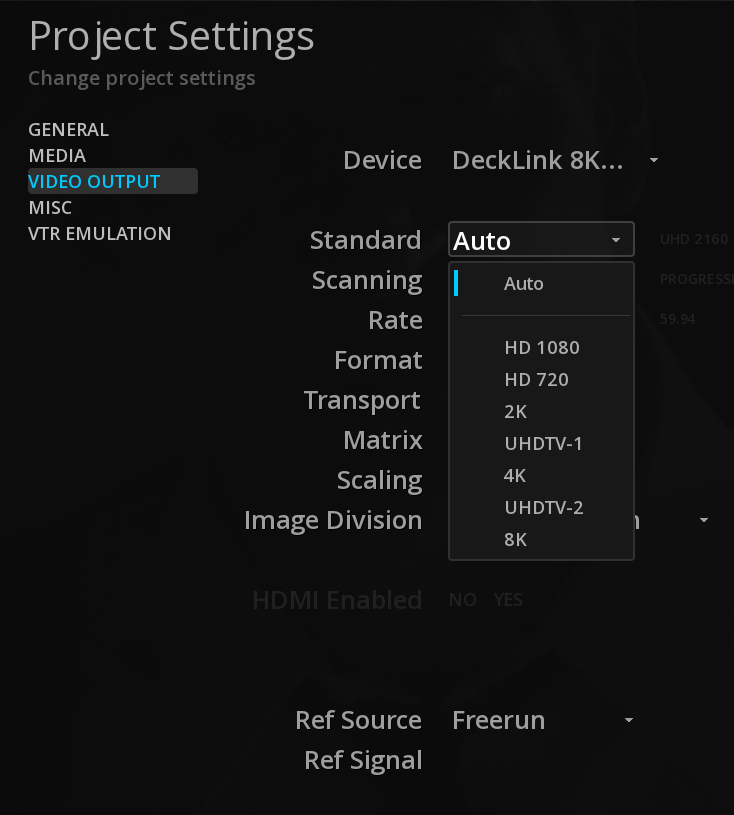


Scanning
Allows you to manually set an Interlaced output, or to use automatically the parameters of the composition on the timeline.
HDMI enabled
When available from the video IO board, selecting this option output the signal using HDMI as well.
Both SDI and HDMI output are done in parallel.
Dolby Vision
Enable this option to send the Dolby Vision metadata over HDMI to the consumer TV (tunneling).

Audio Delay
The audio delay is used to read the audio ahead of the video in order to compensate the delay introduced by an external audio processing device (e.g. a Dolby E decoder).
The value represents the number of frames ahead of the video position from which audio is read during playback.

Related Articles
Video Output Settings
Accessing Video Output settings for a project The Video output settings are accessible from the Projects Settings menu. -> Select the desired output from the DEVICE drop down menu: None The ouptut signal will be sent from the NVIDIA GPU IO board The ...No video output on HDMI
HDMI output must be enabled in the Video Output tab in the Project settings.Audio echoing with Blackmagic Decklink video IO board
When installing a new Blackmagic driver for the Blackmagic Declink Video IO board, the driver also sets by default the PC sound card on the Blackmagic. MIST and ICE outputs audio in parallel on the SDI and the PC sound card, and if both are set on ...HDMI video output does not work on some formats
Depending on the video I/O card used, some video formats (mostly UHD/4K) will prevent HDMI output when using a RGB 16bit pixel format. This issue is related to the lack of resources of the video I/O card. Please check your card manufacturer the ...Dolby Atmos - 2. Playback & Control
Once the Dolby Atmos file is placed on the timeline, it is ready for monitoring and real time playback. Audio rendering Configuration The Audio rendering configuration defines the audio channel output for SDI/HDMI Video IO output, and will be also ...