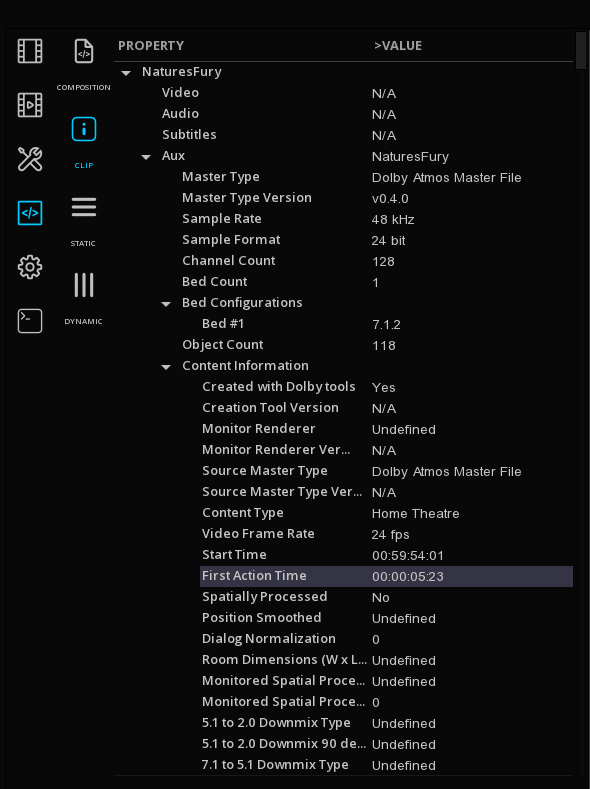
Dolby Atmos - 2. Playback & Control
Once the Dolby Atmos file is placed on the timeline, it is ready for monitoring and real time playback.
Audio rendering Configuration
The Audio rendering configuration defines the audio channel output for SDI/HDMI Video IO output, and will be also used when exporting the files.
By default, the Dolby Atmos tracks are presented in the audio configuration set by default.
Set the Default Audio Configuration
The Dolby Atmos default audio configuration used for rendering is located in the System settings:
Exit the Project (Home icon at the bottom left of the screen) and go to SYSTEM > AUDIO SETTINGS > NGA
Manually change the Audio configuration
You can manually change the Dolby Atmos audio rendering configuration from the timeline or from the audio routing panel.
From the Timeline
-> Right Click on the Control Box of the Auxiliary Track were the Dolby Atmos clip is and change the audio configuration from the Track Operations Menu.
From the Routing Panel
To modify the audio configuration used for the rendering, go to CONTROL PANEL > TOOLS > ROUTING.
This panel displays the SDI/HDMI Audio Routing matrix, and allows you to select the soundfields that will be outputted by the video IO board, either on SDI or HDMI.
-> Click the EDIT icon to modify the Audio Configuration:
-> Select the desired audio configuration:
Headphones monitoring
Our solutions have a permanent Headphone output for monitoring.
The Headphone output can be either Binaural or 2.0.
Depending on the selected bus, the Headphone output is based on the audio routing matrix (MASTER) or the active NGA track:
- If NGA is selected, then the monitoring is the one issued by the Dolby Atmos rendering engine.
- If the bus MASTER is chosen, then the Headphone output is produced by the MT Renderer, and the Binaural is applicable to all kind of surround audio, including 5.1 for example.
Controls for Headphone monitoring are located on the right end of the timeline:
Inspection of Metadata
NGA Scopes
A full set of Audio Scopes are available for monitoring and inspecting the Dolby Atmos objects and speakers layout.
- NGA Spatial
- NGA Levels
- NGA Loudspeaker Layout
- Audio Entropy
Information about the scopes and how to display them can be found here: Video & Audio Scopes
Related Articles
Dolby Atmos - 2. Playback & Control
Once the Dolby Atmos file is placed on the timeline, it is ready for monitoring and real time playback. Audio rendering Configuration The Audio rendering configuration defines the audio channel output for SDI/HDMI Video IO output, and will be also ...Dolby Atmos - 1. Import
Supported Formats MIST supports the following Atmos formats, either in stand alone or packaged with video for the DCP and IMF versions: DAMF (Dolby Atmos Master Format) BWF ADM (Broadcast Wave Format with Audio Definition Model) IAB (Immersive Audio ...Dolby Atmos - 1. Import
Supported Formats ICE Studio supports the following Atmos formats, either in stand alone or packaged with video for the DCP and IMF versions: DAMF (Dolby Atmos Master Format) BWF ADM (Broadcast Wave Format with Audio Definition Model) IAB (Immersive ...Dolby Atmos - 3. Export
MIST allows you to export a Dolby Atmos file in two different ways, depending on your needs. The EXPORT function from the Media bin The MASTER DELIVERY module Export from the Master Delivery module When using the Master Delivery module, the entire ...Realtime playback not available at first media play
Many hardware reasons can prevent MIST or ICE to playback in realtime. If the first playback only is difficult, and mostly for image sequences at a high frame rate, then the Windows antivirus may be the cause of the problem. When MIST or ICE access a ...