Dual Viewport
The Dual Viewport allows you to display simultaneously two timelines for comparison purposes.
Adding media on the Source Viewport
The Record Viewport (right) is for the current timeline Composition, and the Source Viewport (left) is used by the source media or composition.

All kind of file formats can be loaded in the source viewport, including IMF and DCP packages, as well as any saved composition.
→ Select the source media from the Media Bin and press Ctrl + double mouse click: it will automatically be placed in the Source Viewport.
→ Alternatively, you can right-click on a media from the Media Bin and choose Load in Source to directly open it in the Source Viewport.
→ The same media can be loaded in both Record and Source viewports for applying different color space conversion or different Dolby Vision tone mapping and compare them:
→ From the Compositions list in the Command Panel you can also use right-click on a composition to choose Load in Source Viewport.
Once a media or a composition has been loaded in the Source Viewport, it is automatically saved in the project, and will be recovered when the Dual Viewport mode is activated manually, unless it is replaced by another media.
→ To open the Dual Viewport manually, click on the DUAL icon on the TimeLine or use the shortcut Alt+X:
Active Viewport
In Dual Viewport mode, the Active Viewport is outlined in grey.
Every other interface elements, like metadata inspector, scopes, timeline, as well as the video output in single mode are related to the Active Viewport.
→ Click in the other Viewport to change the Active Viewport.
→ You can also switch from one to the other with the X shortcut.
The navigation management tools in the Viewport remain the same as for Single Viewport whatever Viewport is active. Refer to article Single Viewport for manipulations.
Synchronise viewport's playback
It is possible to synchronize the timeline of the Source Viewport with the one of the Record Viewport to playback them together.
→ Position the PlayHead on the desired location in both timelines and click the LOCK icon:
→ Desactivate LOCK to unlock the Viewports.

Pay attention in Dual Lock mode when the duration of the two timelines is not equal.
Zoom & Pan Gang
You can gang the 2 Viewports to navigate and zoom in the image of the 2 Viewports in sync. This is ideal for a close inspection of 2 different versions of the same content.
→ Once media are loaded on both viewports, click the Gang icon:
Refer to article Single Viewport for manipulations.
Comparator Source / Record
There is the possibility to compare the Record viewport and the Source Viewport together.
→ To activate the Comparator mode, click the Compare icon on the timeline or use the keyboard shortcut 8 (do not use numpad):
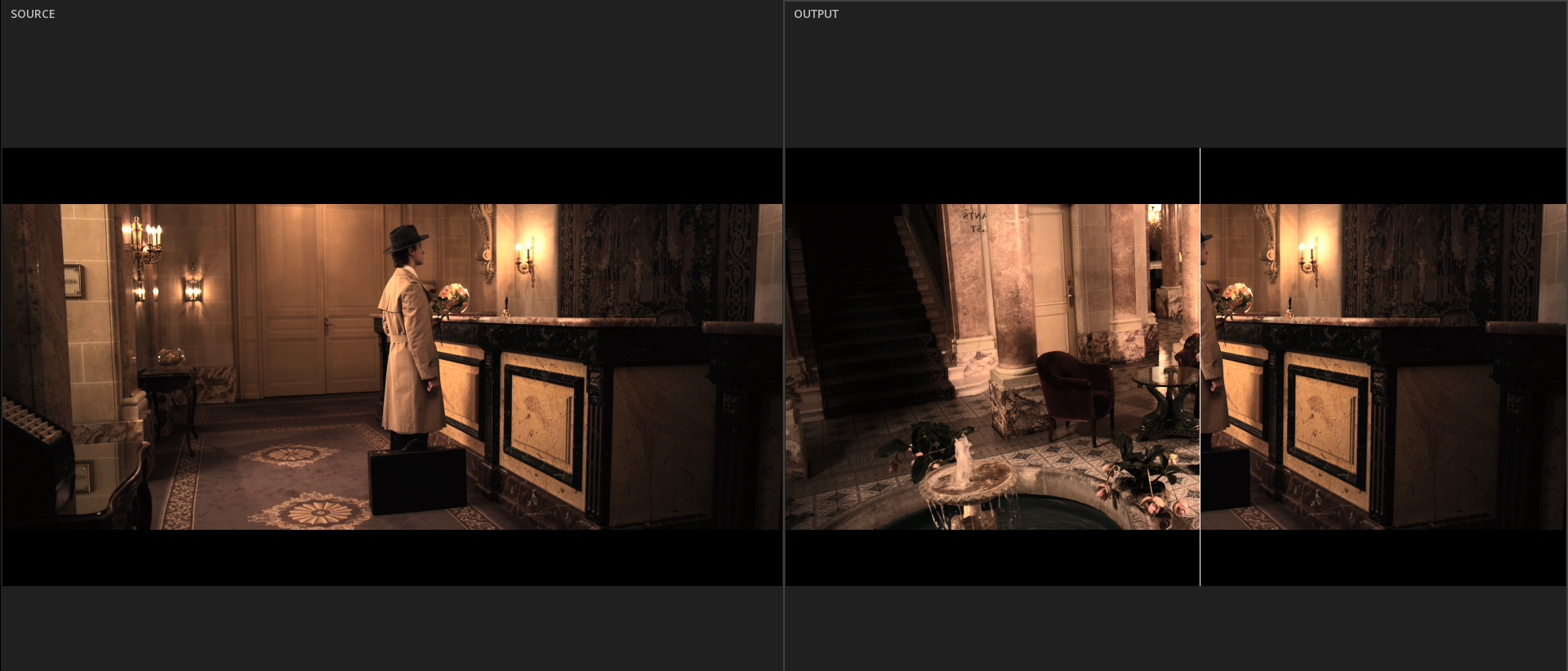
→ Use 8 key to toggle invert source / record viewport image side, and to toggle vertical or horizontal comparator.
→ To exit the Comparator mode, deselect the Comparator icon on the timeline or use the keyboard shortcut Alt+8 (do not use numpad).
Related Articles
Single Image Viewport
The Image Viewport serves as the primary display interface within the MIST software, facilitating real-time visualization and interaction with media content during editing and review processes. It accurately renders the current frame or sequence, ...Single Image Viewport
The Image Viewport serves as the primary display interface within the ICE software, facilitating real-time visualization and interaction with media content during editing and review processes. It accurately renders the current frame or sequence, ...Accessing the Scopes
Depending on the number of screens you are using to operate MIST or ICE Studio, you access differently the Audio and Video Scopes. Single screen mode In Single screen mode, each scope is an individual window that can be placed anywhere on the screen ...Accessing the Scopes
Depending on the number of screens you are using to operate MIST or ICE Studio, you access differently the Audio and Video Scopes. Single screen mode In Single screen mode, each scope is an individual window that can be placed anywhere on the screen ...Importing a media
On opening of a new project, ICE Studio opens on an empty timeline. ICE Studio allows to import a large variety of media: flat files, packages like DCP, IMF or iTunes, image sequences, PDF and XML files in sidecar, EDLs, camera magazines, etc. Media ...